ALPHA SAMPLER

Alpha Sampler is an easy-to-use basic sampler that’s fast and fun. It’s so easy, it almost doesn’t need any instructions; just drag an audio clip into the sample display window and play! Alpha Sampler lets you load one sound that can be played up and down the keyboard, but it’s polyphonic, so you can play as many notes as you like. Alpha Sampler is included with all versions of Mixcraft.
There are several ways to load a sound into Alpha Sampler:
• Press the Load Sound button in the Sample Display window. This opens a standard dialog box which can be navigated to any sound. Select the sound, then press the Open button to load in the sound. Mixcraft 10 automatically saves sounds loaded into Alpha Sampler in the current song project folder.
• Drag and drop any audio clip from Mixcraft’s clip Library (click the Library tab at the bottom of the Track View Window to select and preview clips) or directly
from the Track View window. Audio clips dragged in from the Track View window retain their start and end points as set in the Track View window, allowing easy editing of the sample’s start and end points.
• Export a selected audio waveform region from the Sound tab by selecting a region, clicking the Copy Selection To button in the Sound Tab toolbar and choosing Alpha Sampler. (see “Copy Selection To> Alpha Sampler”)
• An entire clip can be added to Alpha Sampler by right-clicking and selecting Copy To Alpha Sampler.
SAMPLE DISPLAY WINDOW

This displays the name of the currently loaded sample.
LOAD SOUND
Opens a dialog box for loading a sample. Since Alpha Sampler can only have one sound loaded at a time, newly loaded sounds will erase previously loaded sounds. The display beneath Load Sound displays the file name of the currently loaded sound.
MIDI ACTIVITY
On the right side is a wee LED light that flashes when MIDI note info is received. This can be helpful when tracking down a problem if Alpha Sampler isn’t making any sound. (A likely scenario would be if you loaded an audio clip with silence at the beginning.)
VOLUME ENVELOPE
This is a simple attack/release envelope generator affecting the sample’s volume.

ATTACK
Regulates the onset of a sound; at zero, the sound begins immediately, as the attack setting is increased, the sound takes longer to reach maximum volume.
RELEASE
Affects the volume of the sample after the key is released. Set at zero, the sample will stop as soon as the key is released. As the release setting is increased, the sample fades away gradually. Higher settings increase the length of time.
While we’re talking about volume, we should mention that samples loaded into Alpha Sampler are velocity-sensitive. In other words, play the keyboard softly and samples will play quietly. Conversely, playing hard causes samples to play loudly.
PITCH

FINE TUNE
Allows adjustment of the sample’s pitch + or - 100 cents. You can quickly restore the Fine Tune control to zero by double-clicking the knob.
RUBBER
A fun and unique feature especially suited to drum loops or snippets of entire mixes. When set to the middle position, the Rubber effect is off. Turning the knob to the left of center will make the sample begin at a high speed and pitch, then slow down as it plays. Turning the Rubber knob to the right of center position has the opposite effect: samples will start at a low pitch and get faster (and higher) as they play.
FILTER
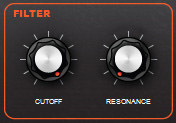
If you’ve ever played with filter controls on an analog synthesizer, this should be familiar; Alpha Sampler’s filter is a modeled classic lowpass filter.
CUTOFF
Sets the lowpass frequency of the filter. In other words, all frequencies beneath the cutoff knob setting are allowed to pass through, but frequencies above it are blocked. (Hence the name: low pass… get it?)
RESONANCE
Emphasizes frequencies close to the cutoff frequency. The higher the setting of the Resonance knob, the greater the emphasis, resulting in the familiar “ringing” and (when the cutoff is modulated as described below), “wah-wah” sounds.
MOD WHEEL
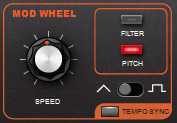
Consists of a low-frequency oscillator (LFO) capable of controlling Alpha Sampler’s pitch or filter cutoff frequency, resulting in vibrato, wah wah effects, and more. One good way to think of a modulation LFO is a “third hand” to automatically turn controls up and down.
The amount of modulation (aka, “mod depth”) can be altered by using your controller’s mod wheel (or another physical controller set to transmit MIDI controller #1).
SPEED
Adjusts the rate of the LFO.
FILTER AND PITCH BUTTONS
Selects the modulation destinations. Pressing Filter causes the LFO to modulate the cutoff frequency of the filter. Pressing Pitch causes the LFO to modulate the pitch. Both can be selected simultaneously if you really want to get crazy!
TRIANGLE/SQUARE SLIDE SWITCH
Selects between triangle and square LFO waves. The triangle waveform cycles up and down in a smooth and uniform fashion, making it good for subtle vibrato or, at
extreme settings, swooping sirens or extreme wah effects (when modulating the filter). The square waveform jumps back and forth abruptly, making it good for sirens with alternating pitch, or when used with the Tempo Sync switch, “synchro-sonic” type rhythmic effects.
TEMPO SYNC
Syncs the LFO rate to the tempo of the current project and causes the speed knob to switch between musically relevant values, making the LFO modulate in “lock-step” with the beat. The synced note values range from a whole-note to sixteenth-notes.
OUTPUT
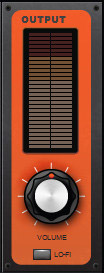
The Output section contains a big stereo level meter. Like any meter, you’ll want to make sure this isn’t slamming into the red, otherwise, you’ll get nasty digital clipping.
VOLUME
Adjusts the master volume level of Alpha Sampler. Its middle setting represents unity, i.e. Alpha Sampler isn’t adding or subtracting gain, but turning the master volume up can add some juice to very quiet samples, and dialing back will prevent super loud samples from distorting - this can be especially helpful when the filter’s resonance control is cranked up.
LO-FI
Processes Alpha Sampler’s output down to an 8 kHz sample rate and eight-bit word depth for a crunchy, aggressive sound similar to classic vintage 8-bit hardware samplers and drum machines.
ADDITIONAL FUNCTIONS

MONOPHONIC
Limits Alpha Sampler to playing one note at a time. Mono mode is “last-note priority,” i.e., If a new note is played while another is held, the most recently struck note will sound and cut off the last one. Newly played notes will always retrigger the sample from its beginning.
LOOP
This causes the sample to repeatedly loop back to its beginning if a key is held longer than the entire duration of the sample.
REVERSE
Plays the sample backward, but be careful as you might invoke the spirits of sneaky classic rock bands.
ROOT KEY
Adjusts the base note of the sample - think of this as the “home base” key where the sample plays at standard pitch (i.e. not transposed). Adjusting the root key is useful for transposing the range of samples.