MIDI EDITORS: STEP EDITOR
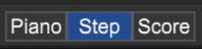
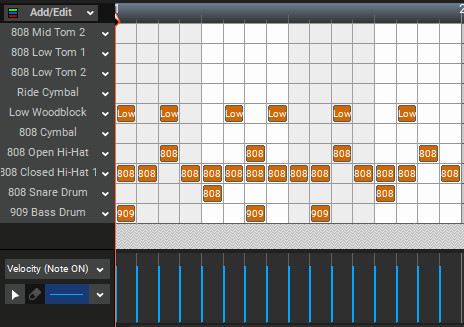
Mixcraft’s Step Editor is a grid-based editor that should be familiar to users of classic Japanese “x0x” drum machines, but it’s far more flexible with no limitations on the number of instruments or available steps. It excels at creating and editing drum patterns, but its built-in scale maps also allows for fast creation of musical patterns. Once the Step editor is configured, notes are added and deleted by simply clicking in grid squares. This is a fast, easy, and fun way to create drum parts or other pattern-based music.