PERFORMANCE PANEL
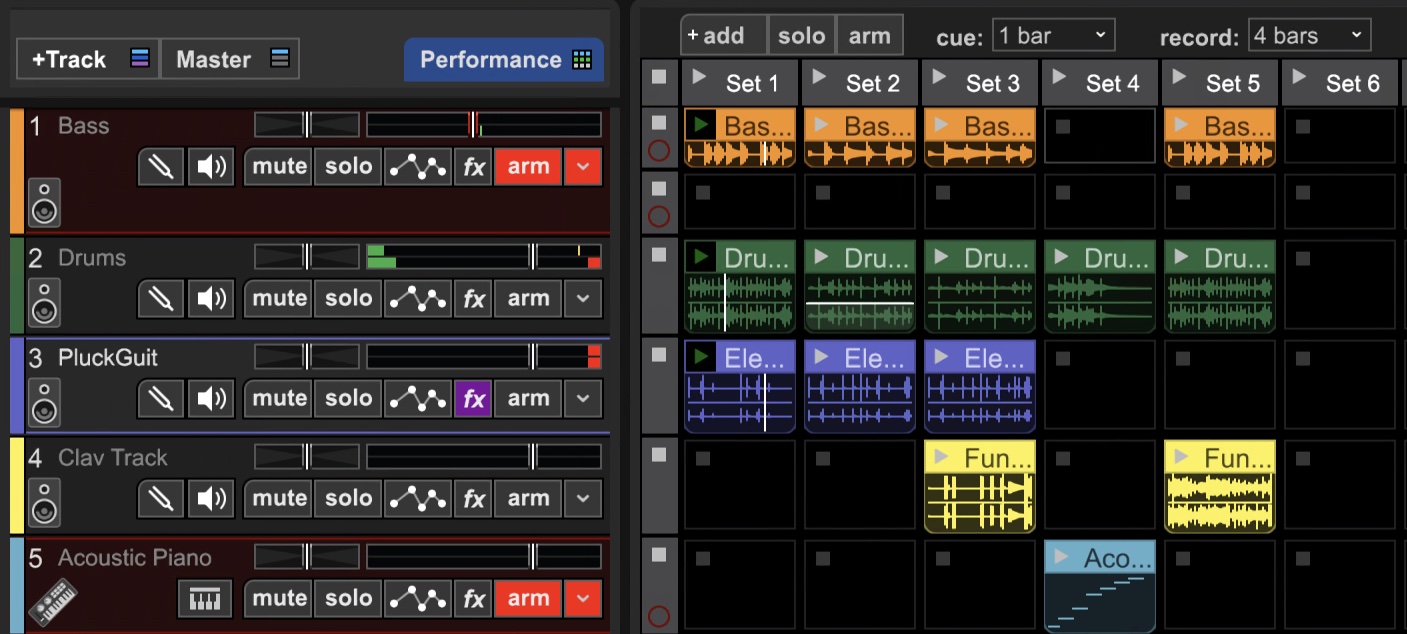
Mixcraft’s Performance Panel allows for the fast and fun creation of entire tracks using MIDI and audio clips. Though it can be “played” with a standard MIDI keyboard controller (or no MIDI controller at all), it’s best suited to a grid-style MIDI controller such as the Novation Launchpad. The Performance Panel is much more than a simple grid loop - it’s a highly flexible real-time performance environment.
The Performance Panel can be thought of as a grid for simultaneous playback of multiple MIDI or audio clips (for this section, we’ll interchangeably refer to audio and MIDI regions as “clips”). A project can have only one Performance Panel. Clips in the grid work similarly to standard clip playback in the main clip grid in that only one per audio track can play at any given time (i.e. horizontally). The track list to the left of the Performance Panel functions exactly the same as for “normal” clips in the Main Clip Grid: volume, pan, solo, mute, etc. all operate as usual. MIDI and audio tracks work the same as well, so be aware of whether a track is a MIDI or audio track when placing clips in the Performance Panel grid. It’s usually sensible to keep audio and MIDI tracks grouped together to avoid confusion.