USING SOUND LIST COLUMNS AND CATEGORIES
Sound List columns and categories offer a powerful way to search and sort sound libraries.
Columns and categories are actually the same things; we refer to them as “categories” when editing which types will be displayed in the sound list. These appear in the sound list as column headers; when displayed at the top of the Sound List, they’re referred to as “columns,” so don’t let this throw you. They’re one and the same.
Whatever you want to call them, they display “meta” data about sounds, which is a fancy way of saying, “descriptive information about sounds that helps to easily sort them.”
Depending on which Category Selection mode button is currently active, the Sound List shows a different default column set. This is because the metadata available for sounds is different depending on how they are imported (or possibly not yet imported) into Mixcraft.
The following metadata columns are available. As explained above, not all metadata types can be attached or edited to all sounds.
• Name
• Instrument
• Is Loop?
• Imported Date
• Tempo
• Style
• Length
• Song Kit
• File Source
• #Bars
• Author
• File Location
• Signature
• Keywords
• Database
• Key
• Date
• Sound ID
• Sound Format
• Composer
• License Type
• Text Description
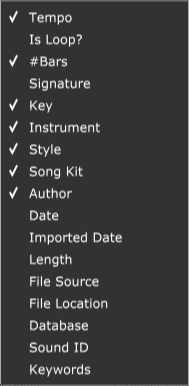
You’ll notice that all of these columns aren’t visible in the sound list by default. To customize which columns are visible, right-click on a column header or right-click on the sound view, choose Show Columns, and check or uncheck the columns you’d like to appear in the Sound List.
(You’ll see all of the metadata categories on the screen, we just edited the screenshot above to show fewer categories so it wouldn’t take up the whole darned page.)
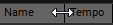
To resize the width of columns, move the mouse over the black separator lines. The cursor turns into a left/right arrow; click and drag to resize the column width. Double-clicking the black separator bar automatically resizes the column to fit the largest text in the column.
EDIT LIBRARY
The sound library features editable parameters to assist with organization. Meta info including keywords, tempos, keys, and time signatures can be attached to sound files.
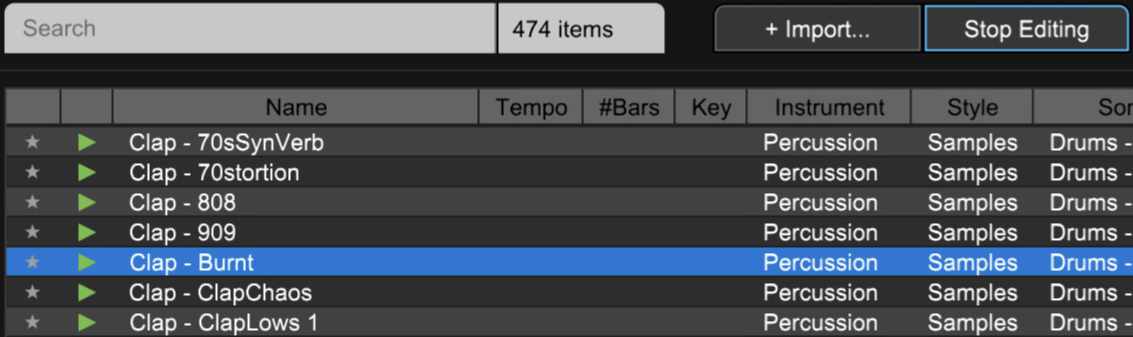
To modify sound info, click Edit Library in the Library tab toolbar. To edit a field, click it, and type in a new name or tempo. Mixcraft will auto-suggest based on previous entries and values. To move the cursor, use the arrow keys. Press [ENTER] to start editing a field. Standard copy [CTRL]+C and paste [CTRL]+V commands can be used for text. Click Stop Editing when done.
LIBRARY FILE FORMAT (ADVANCED)
User library files are stored in %programdata%\Acoustica\Mixcraft\UserLibrarySounds\ as .mldb files. Mixcraft reads all .mldb files stored in this folder upon launch.
These files may be edited. To edit a .mldb file, copy it, rename the copy, and make edits to the newly copied version. If you’re not technically inclined, we recommend editing the library using Mixcraft as the “front end” as described in the preceding section.
LIBRARY MLDB FILE FORMAT
This file is a standard CSV file, aka a comma-delimited spreadsheet. Each text field is quote (“) delimited. Each column is comma (,) delimited.
You can view the MLDB file in MS Excel, OpenOffice.org, or Google Docs. Be sure to choose the Separated by Comma option with a text delimiter of a quote (“). You may need to change the file extension to CSV prior to editing.
MLDB FIELDS
MLDB files contain a number of columns:
Field Name | Description | Valid Values |
|---|---|---|
Genre | This is the genre | “Rock”, “Jazz”, etc. |
Style | This is equivalent to the Song Kit | “Blues Shuffle”, “Death Metal Polka”, etc. |
Final Loop File Name | The displayed loop name | “My Loop” |
Instrument | Type of musical instrument | “Vocal”, “Bass”, “Guitar”, etc. |
Keywords | This helps it pop up in the search results | Anything |
IsLoop | A field to let the software know if it is a loop | “Y” or null |
Number of Bars | The length of the sound in bars | null, 1 or greater |
Has Key (Y/N) | Denotes if the sound has a key. For example, drum sounds do not normally have a key. | “Y” or “N” |
Key (# for sharp) | The key, if applicable. The key should only be a A-G with an optional # for a sharp. | “A-G” with an optional “#” |
IsMajor (Y/N) | Is the loop a major key? | “Y” or null for no. |
Time Signature Numerator | If the sound has a time signature, this is the numerator or top portion. | null, 2 or greater |
Time Signature Denominator | If the sound has a time signature, this is the denominator or bottom portion. | null, or a power of 2 >= 2, ie: 2, 4, 8, 16, etc... |
Comments | Field for making notes | text of your choice |
Artist | The name of the musician, creator, composer, etc. | John Smallberries The Great, or whatever you want. |
URL | This is the URL of the artist’s web page. | A valid web page/address |
Acoustica Sound ID | This is a special sound ID used internally for Mixcraft projects. It is a way of allowing projects saved on any computer to be loaded up without any problems. | |
Tempo | The tempo of the loop if applicable. | null or valid tempo such as 120 or 141.23 |
Date | The date that the loop/sound was created/added. | A valid date such as 01/03/12 or mm/dd/yy format, where dd=the day, mm=month and yy=year |
FilePath | The path to the file. If the path is relative to the library folder, you can use the variable %LIBRARY% before any. filepath. The %LIBRARY% variable maps to %programdata%\Acoustica\ Mixcraft\ | |
Costs Money | Not Used | Not Used |
Imported Date | The day and time when the sound was imported. | A valid date time such as mm/dd/yyyy hh:mm:ss where mm=month, dd=day, yyyy=4 digit year, hh=hour in 24 format, mm=minute and ss=second. |
Length | The length of the sound in milliseconds. | null or the number of milliseconds. For example, 2 seconds = 2000 milliseconds. |
Source | The place that the file was imported from. If it was a CD, a unique identifier will be at the start. In this way, it does not copy the same sounds from the CD more than once. |