SEPARATE MUSIC INTO STEMS
[MIXCRAFT 10 PRO STUDIO ONLY]
Using the raw power of AI and machine learning, you can take any music track and separate it into stems.
Important Note: The Stem Separation requires the three Stem Separation downloads to be finished from within Mixcraft. Assuming, you own Mixcraft 10 Pro Studio and you are connected to the Internet, it will download three packages called "Stem Separation Module", "Stem Separation Support Code", and "Stem Separation Models". After downloading, it will install them. Upon installation success, you will be able to use the new Stem Separation feature.
Right-click on an audio clip and choose Separate Into Stems... (If you do not see the right-click option, this means that the download as described above has not been received yet.)
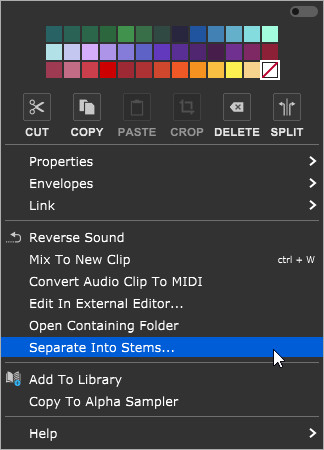
This will bring up the following dialog.
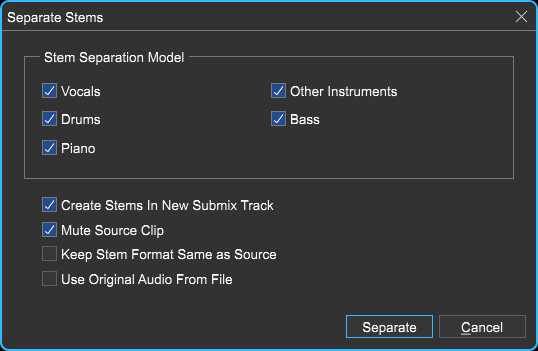
Stem Separation Model
Choose Vocals, Drums, Piano, Bass, and/or Other Instruments. This lets the separation engine know what parts that you'd like separated.Create Stems In New Submix Track
Creates a new submix track and child tracks for each type of stem you create, ie: Piano, Bass, etc.Mute Source Clip
This simply mutes the original clip.Keep Stem Format Same As Source
Mixcraft will attempt to keep the same original format as the source file. For example, if the source file was an MP3, this will create an MP3 for each stem.Use Original Audio From File
If you have applied audio warping, tempo adjustments or any other modification, this option will use the original audio from the file, bypassing any modifications.
Click Separate to complete the operation. After a moment, your song will be separated into the various stems.
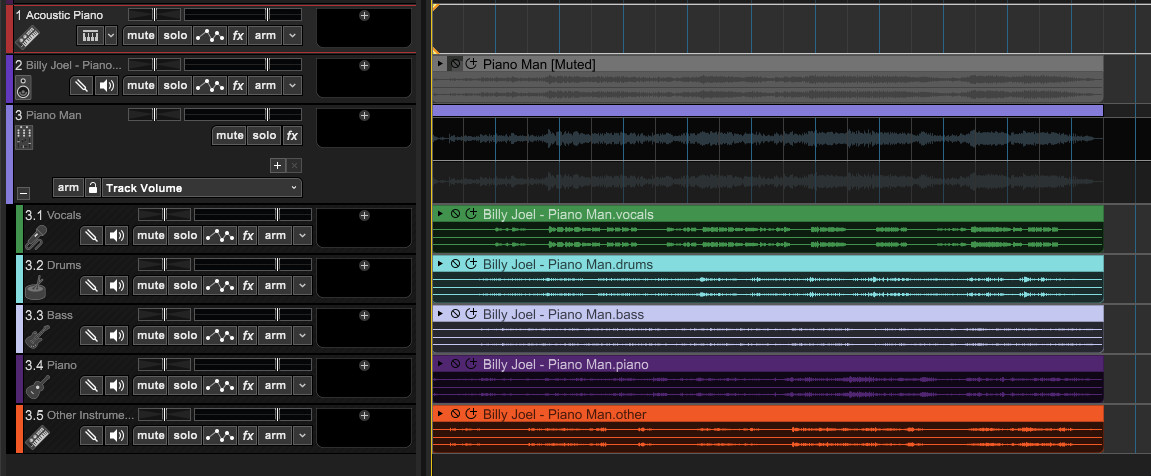
Please note that if you are using copyrighted material, you should always seek authorization from the original copyright holder.
Additional Caveat: This technology is what you might call 'fuzzy'. It will work better on some songs than others. Results will vary depending on the song and how much it fits into the model that it was trained with.