MIDI EDITORS: SCORE EDITOR
Mixcraft allows editing, viewing, and printing in notation or sheet music form. Virtual Instrument Clips may also be viewed in the Score Editor.
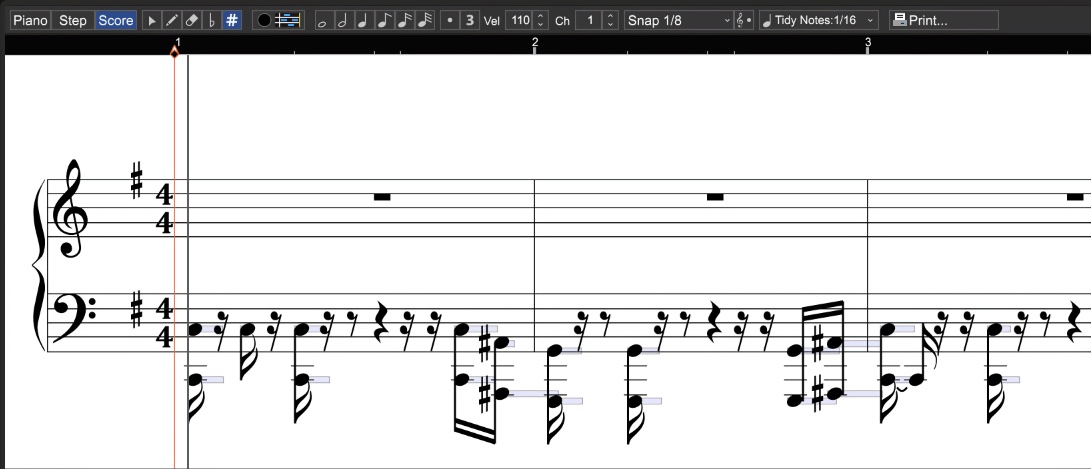
EDITING NOTES
Mixcraft allows note editing on the staff directly. By editing the size and position of the piano bar, you can change the way the notation is displayed. Here’s a typical quarter-note with its associated piano bar:

After clicking the piano bar, it turns blue:

To move a note, click and drag on the blue section. To resize a note, move the cursor onto the left or right edge of the blue section and drag horizontally.
To retain the note time offset and drag up or down, hold the [SHIFT] key down while dragging.
CHANGING CLEFS
Right-click on a clef and choose from the following:
• Treble & Bass
• Treble
• Bass
This changes the clef for the entire track.
Please have a look at the Score Editor Tool Bar section for more information on using the Score Editor.