MUSICAL TYPING KEYBOARD (MTK)
If you do not have a MIDI keyboard attached to your computer, the computer’s standard QWERTY keyboard to play notes.
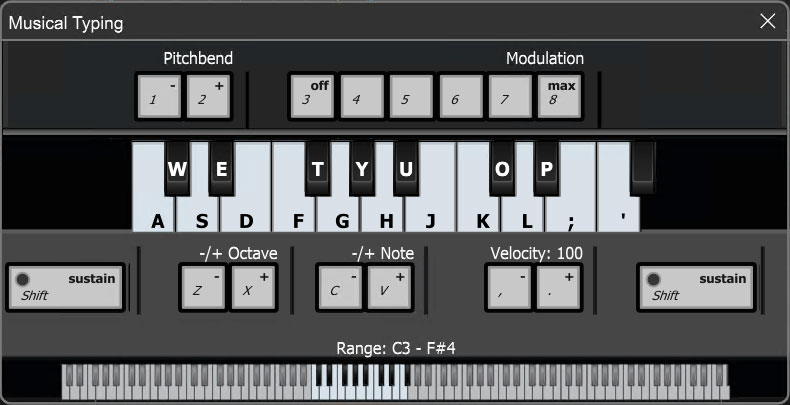
OPENING THE MTK
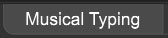
Select View>Musical Typing, click the Musical Typing... button in the Instrument Preset window, or use the keyboard shortcut [CTRL]+[ALT]+K.
PLAYING AND RECORDING NOTES
The MTK has a 17-note range (1 ½ octaves), playable via the computer’s keyboard. Add a Virtual Instrument track and choose a preset. Press the keyboard buttons on the MTK to trigger notes. Press multiple keys to play chords. Press the [SHIFT] key to sustain notes. Adjust the default velocity by clicking the velocity adjust keys < or >. To bend pitch up or down, click the 1 or 2 keys while playing back notes. To adjust the modulation amount, click keys 3 to 8 to choose from off to maximum modulation.
ADJUSTING THE PLAYABLE RANGE
The MTK may be transposed in steps or octaves. To transpose by an octave, press the Z or X keys. To transpose in half-steps, press the C or V keys. Alternatively, you can click a note on the smaller keyboard on the bottom to set the start key of the playable range.
MUSICAL TYPING KEYBOARD SHORTCUTS
Keys | Function |
|---|---|
A thru “ | Mapped to playable notes (white keys) |
Q thru { | Mapped to playable notes (black keys) |
1, 2 | Adjust the pitch bend |
3 - 8 | Adjust the modulation from “off” to “max” |
[SHIFT] | Sustain the currently played notes, even if keys are released |
Z, X | Transpose the playable range by +/- one octave |
C, V | Transpose the playable range by +/- one note. |
<, > | Adjust the default velocity for new notes. |
Need More Keys, Please!
Musical Typing functionality will depend upon your computer’s keyboard. Many computer keyboards do not allow more than three keys to be pushed simultaneously.
Please keep in mind that the MTK is supplied as a way to make music and is not necessarily the best way to play a keyboard! The good news is that there are many affordable piano keyboard-tyep MIDI/USB controllers on the market... if even those are beyond your price range, there are plenty of great deals to be found on ebay, reverb.com, or Craigslist.