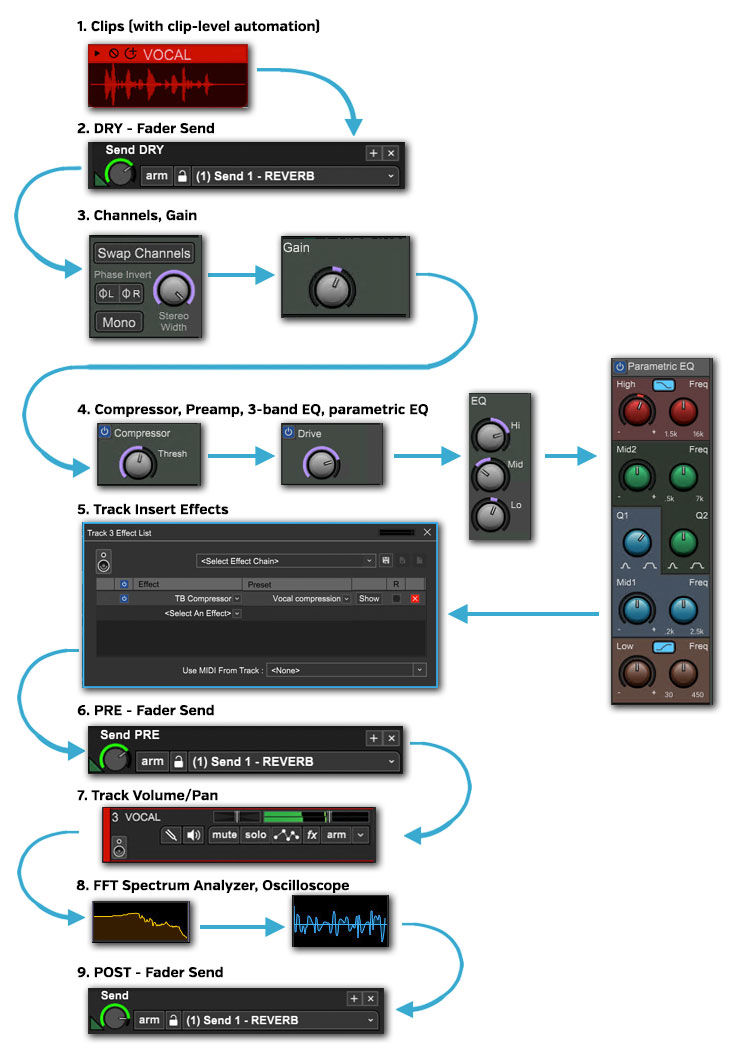Below is a diagram of how the audio signal flow works in Mixcraft. This should help illustrate all previous discussed dry/pre/post business.
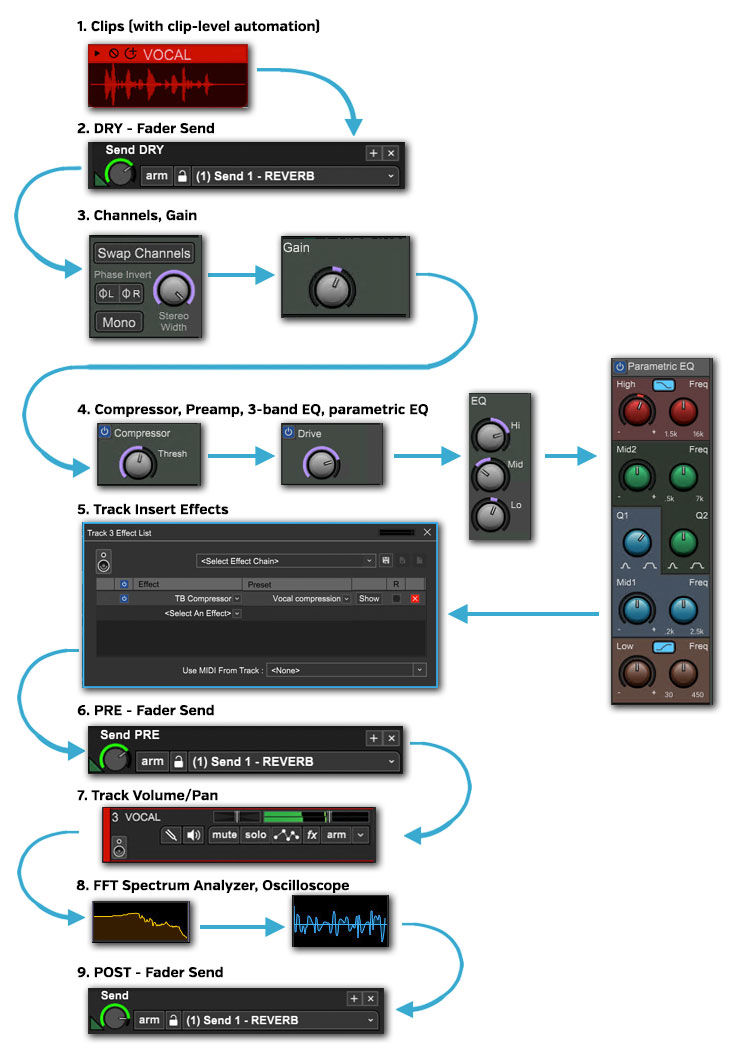
Below is a diagram of how the audio signal flow works in Mixcraft. This should help illustrate all previous discussed dry/pre/post business.