STUDENT’S GUIDE | |
RAP IMPROVISATION PROJECT | |
NAME: | |
CLASS TIME: | |
PERIOD: | |
TEACHER: | |
CLASS: |
REQUIRED MATERIALS:
Computer with Mixcraft
Headphones or Monitors
Microphone/USB Microphone
Rap Improvisation Student Guides (Additional Materials Download)
SUGGESTED MATERIALS:
Audio/Computer Interface
Internet Connection
Further Reading Materials
ACTIVITY
Making a Beat in Mixcraft
Ask your teacher whether you will be making your own beat, using one made by your teacher, or using the beat supplied in the “Additional Materials Download.”
Launch Mixcraft and open File>Set Project Default Settings. Set the New Project window Audio Tracks to 8 and click OK. Now click File>New Project.
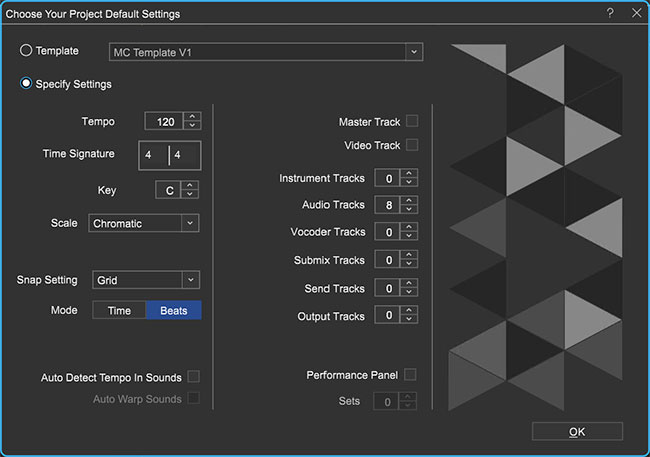 Once the New Project window has loaded, remove any instrument tracks, and set the Audio Tracks
Once the New Project window has loaded, remove any instrument tracks, and set the Audio Tracks
field to 8.Finding Loops. Use Mixcraft’s loop library to create a simple hip hop beat:
First, click the “Library” tab in the Tab Area (located in bottom left hand corner). Mixcraft’s loop library will appear.
Change the “Sort by” option to “Style.”

Select the “Hip Hop” category.
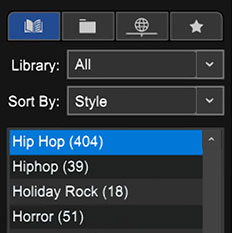
Begin browsing the Hip Hop category for a drum loop. Keep in mind the tempo of the loop.
TIP: A Hip Hop song is usually played at a tempo of 90 – 100 BPM. Look for loops that are close to this BPM range.
Preview and download loops by selecting the green play arrow next to loop’s title.Mixcraft will begin to play the loop.
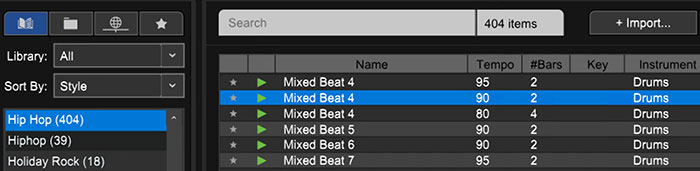 The Mixed Beat 4 in the Urban Street Mix kit is a great Hip Hop drum loop.
The Mixed Beat 4 in the Urban Street Mix kit is a great Hip Hop drum loop.
Select a drum loop. The Mixed Beat 4 from the Urban Street Mix kit is a fantastic hip hop drum loop. Once a drum loop has been selected, simply drag and drop the loop onto a free audio track in Mixcraft’s Timeline.
Loop the drum beat for several measures by clicking the circle with a “+” sign icon the on the loop’s audio region.
The drum beat has now been looped for several measures by clicking the circle and plus sign icon.
Next, select a piano, keys, or synthesizer loop. The Rhodes 3 piano loop in the Urban Street Mix kit fits well in many hip hop songs.
TIP: To download loops your computer must be connected to the internet. Hopefully the computers in the lab are networked.
Browse through the keyboard loops appropriate for a hip hop beat. Here the Rhodes 3 loop is selected.
Drag the selected keyboard loop onto a new audio track in Mixcraft’s Timeline. If desired, loop the keyboard part for multiple measures.
A single drum loop with a groovy keyboard is adequate for a hip-hop beat. However, you might want to spice up interest in the beat by adding more instrumental loops. For example, in the sample beat from the “Additional Materials Download,” several parts were added to the drum beat and keyboard loops: a synth lead, scratching sounds, and an electric bass line. This helped vary the mix and arrangement. Remember that you will be improvising over the beat – so be sure to leave space in the mix for these vocal parts.
Finish the beat by looping the drums and keyboards to provide several minutes of play time. Ask your teacher how long the beat should be. Choose one of the beats created by the class to serve as the beat for the rap improvisation.
IMPROVISING WITH MIXCRAFT
Choosing a topic to rap about. Ask your teacher what you will be rapping about. Your assignment is to spontaneously make up rhymes and lines that relate to this topic.
If necessary write out a script or a few lines of your rap. Rehearse these lines beforehand.
Recording the improvisation. When it is your turn to improvise, speak into the microphone clearly and rap a few lines.
When your time is up, pass the microphone around to the next student. Continuing passing the microphone until all students have improvised.
Someone will stop the recording by clicking the master stop button.
Mixing the improvisation. Since there will be only one recording, your teacher will help the class adjust the volume of the tracks of the improvisation session.