TEACHER’S GUIDE | |
REMIX PROJECT | |
NSME: | 3, 4, 8, 9 |
GRADE SCHOOL | GRADE SCHOOL – HIGH SCHOOL |
CLASS TIME | 4 ONE-HOUR PERIODS |
REQUIRED MATERIALS:
Computer with Mixcraft
Headphones or Monitors
Mixcraft Loops
REMIX stems (“Additional Materials Download”)
Remix Student Guides (“Additional Materials Download”]
SUGGESTED MATERIALS:
MIDI keyboard
Internet Connection
OVERVIEW: A “remix” is the modification of preexisting musical material to create a novel composition. In plainer terms, “remixing” is the process of creating new songs from parts or stems of old songs. Historically, remixes originated from live dub music played in Jamaican dancehalls. DJs would add effects and edits to their music in real-time to keep the dance floor moving. It is not surprising to find that modern remixes stay true to the spirit of dancing: today, remixing is commonly used to transform a song from a specific genre, such as Rock, R&B, or Hip-Hop, into an electronic dance music production (House, Techno, Trance, Dubstep, etc.). Contemporary remixers take vocal tracks from popular songs and produce new music that compliments the original track. These remixes are often beat-driven, and are comprised of drum loops, virtual instruments, and synthesized sounds. Thus our project will exploit Mixcraft’s extensive loop library and packaged virtual instruments to help create our remix.
For educators looking to incorporate this project into interdisciplinary courses, remixes and remix culture stir up many questions regarding artistic ownership and aesthetic value. Copyrighted materials used in remixes have provoked intense legal and aesthetic debates: violations of music ownership continue to be reported (for examples, see Dangermouse’s “Grey Album”, Truth Hurts’ single “Addictive,” or the work of the DJ, “Girl Talk”) and some critics have claimed remixes are “derivative” and “inferior” to original compositions (for an interesting debate on this topic, see Laurence Lessig’s book “Remix”).
LESSON: For middle school & high school classes, the remix project directs students to explore creativity within predetermined boundaries: this project requires students to create songs from prerecorded material, rather than having them create original music. For high school classes, the actual experience of remixing could compliment lectures on copyright issues (plagiarism), music and culture, music composition, and aesthetics.
SKILLS GAINED
Creative Problem Solving
Audio Editing
Loop arranging
MIDI Editing
ACTIVITY
Setup. In this lesson, students will learn to craft their own remix out of Ben Hale’s song “Rapunzel.” For setup, drag the “Remix_Template.mx9” file from the Remix Project folder of the Additional Materials Download to your desktop. Open the Mixcraft project:
 The Workspace of the Remix Template project.
The Workspace of the Remix Template project.The project, which contains only the vocal track of the song, has already been divided into sections marked with colored flags. To hear the original instrumentation, visit this link: youtu.be/ILPOnHcnvkM. Notice “Rapunzel” follows a strict Intro-AABAB structure. As students work through their mix, it will be important to remind them to work within this structure.
NOTE: If the course is designed to remix another song, below are common steps for setup:
Launch Mixcraft and open File>Set Project Default Settings. Set the New Project window Audio Tracks to 8 and click OK. Now click File>New Project.
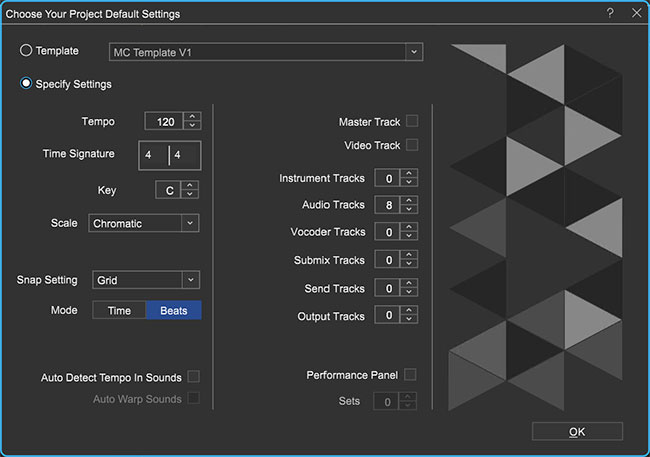
Import the stems (submix tracks). Make sure the tracks are aligned with the beginning of the timeline window.
Under the Project Tab, Mixcraft will show the key and master tempo of the song. For individual track information on tempo and key open the Sound Tab. Detected key information will be noted next to the “key” window; while tempo information will be provided under the “Adjust To Project Tempo” window.
TIP: Remember the default start-up song in Mixcraft, comes in the form of multiple tracks that are not linked (locked in place). These tracks can be made into, (or treated like) “stems” (submixes or separations of audio material for later, bigger mixes). Different versions of Mixcraft include different start-up songs.
In any case, if time or resources are limited, try remixing the default start-up song.
A small additional selection of songs (that can also easily be remixed) can be found by going to: File > Open Project > Example Projects. To repeat, however, the Additional Materials Download in the remix project folder contains a template for the present project.
Creating a beat. For your introduction, you will want to introduce a beat. First, create a new Audio Track (Ctrl + G). Double click on the name “Audio Track” to give it the new name “Kick Drum.” In the Tabs Area, select the “Library” tab. Then: Sort By > Instrument > Drums. Search through the drum categories for interesting loops. If you are connected to the internet, you can preview and download each loop by clicking the green play button next to the file name. Try the Kick Clap 3 loop.
 Using the Library Tab to find a drum loop.
Using the Library Tab to find a drum loop.Arranging a beat. When you have decided on a drum loop, simply highlight the file and drag it onto your “Kick Drum” audio track. You may want your drum loop to repeat throughout the entire remix. There are many ways to do this:
Select the audio segment, hold down Alt key, slide right and drop. Repeat as necessary.
Copy and paste audio segments.
Use the “loop” icon on an audio region to repeat loops along the Timeline. Repeat as necessary.
Place cursor at the end of the loop to activate the double arrow symbol, left click and drag the loop to extend as far as necessary.
 Copies of our Kick Clap 3 Loop.
Copies of our Kick Clap 3 Loop.
Developing your beat. Depending on the density of the drum loop, you may want to improve the beat. For instance, does your loop include a hi-hat part? A snare drum? Or a clap? Search for other loops that will develop your beat.
Adding Harmony. Next, let’s add harmony. Browse your favorite instrument categories and look for loops that include chord progressions. Again, keep the structure of your mix in mind. For the verses, you might want to use a different loop than the one used with the choruses. For a laid back, jazzy feel to the mix, try importing the Rhodes 2 loop for the verses: Library > Sort By Instrument > E.Piano > Rhodes 2.
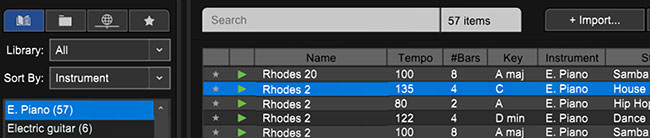 The Rhodes 2 loop adds some jazzy and rich harmony to the verses.
The Rhodes 2 loop adds some jazzy and rich harmony to the verses.Adding Bass. After arranging the harmony, browse the bass loops. The bass will be the foundation of your mix, so pay particular attention to how it sounds with the harmony. After previewing several bass loops, try arranging a loop on the Timeline. For an attention- grabbing effect, bring in the bass right as the vocals enter. Again, keep in mind how the structure of the verse and chorus differs.
 This Bass loop (“Bass” from the Ambient Chill Out Song Kit by DJ Puzzle) sounds great against the Rhodes 2 chords.
This Bass loop (“Bass” from the Ambient Chill Out Song Kit by DJ Puzzle) sounds great against the Rhodes 2 chords.
TIP: Try to vary your beat during different sections of your remix. You might have the hi-hat play during the choruses, but not the verses. Experiment with different arrangements.Building on the Harmony. Now is the time to really explore with the rest of Mixcraft’s loops. With the foundation of the remix in place (bass, drum, and chord loops) try adding other instruments and melodies to accompany the rest of the mix. Remember the “style” of remix when selecting over loops. For instance, a metal guitar loop might sound a bit harsh against a soft piano ballad loop. Additionally, try mixing and matching different styles of loops.
TIP: Don’t worry about only selecting loops that match the key of our song. Mixcraft will automatically transpose any loop to our session’s master key
Creating Movement and Tension. Remixes can get a bit boring and predictable with just the basic instrumentation. Often, adding some strange FX loops can liven up the mix! Try this one: go to “Library Tab” > Sort By > Instrument > “FX” > WhiteWoosh SFX. Add this loop right before a verse or chorus. Notice the movement and transitional effect as the mix shifts between the verse and chorus. Please note that these are “loop” sound effects not “plugin effects.” Do not confuse this with either the functions of the “fx” plugin button on the audio track or the “fx” button at the top of the mixer panel.
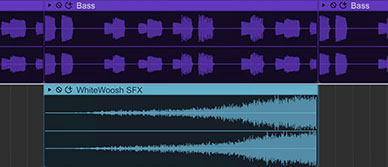 Try using the WhiteWoosh SFX from Mixcraft’s library to add movement to a mix.
Try using the WhiteWoosh SFX from Mixcraft’s library to add movement to a mix.Rough Mix. Once a solid remix arrangement is established, it is helpful to start setting appropriate track volume levels to create a rough mix. Mixing is the processing of molding together the arrangement. Common goals in mixing include adding clarity and definition of each instrument; controlling the dynamics of individual instruments; adding plugin effects to create ambience; and finally adjusting volume and pan settings.
 The volume (vertical) and pan (horizontal) sliders on a kick drum track.
The volume (vertical) and pan (horizontal) sliders on a kick drum track.Open the Mixer tab in the bottom left part of the Workspace. In the mixer window all the tracks are represented in vertical columns of adjustment panels. To raise or lower the volume of an instrument, move the vertical slider, the volume slider, up or down. The pan slider, located above the volume slider, moves horizontally and pushes an instrument to the left or right of the listening field. Try dialing in different volume and pan settings to the mix.
Almost there! When the remix is finished, the final step is mixing down the track. Go to the Menu > File > Mixing Down To… > .MP3. Click and mix down the remix to the computer’s desktop.
Remember, these are general guidelines on how to remix. There is no wrong or right way to remix a song! Encourage the students to explore other loops and arrangements or have students make multiple remixes of the same song.
ADDITIONAL LESSON PLANS
Remix competition: Remix competitions are often hosted by labels and artists, as a way to include their audience in the music-making process. Remixers can sign up on a variety of websites, download stems, and post their mixes for judges and other mixers to rate and comment on.
Search the internet for current remix competitions and host a classroom-wide remix competition. Sites such as https://remixcomps.io/ are a great place to start. Have each student create their own remix of a selected song and arrange a blind-judging panel (so students are unaware of who made the mixes) to determine some of the favorite remixes of the class.
Beyond Dance Remixes: Our project led us through the creation of a dance music remix. What about other kinds of remixes? How about a jazz remix? A rap remix? A folk remix?
FURTHER READING:
Lawrence, L. Remix: Making Art and Commerce Thrive in the Hybrid Economy
Langford, S. The Remix Manual